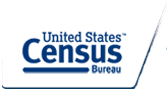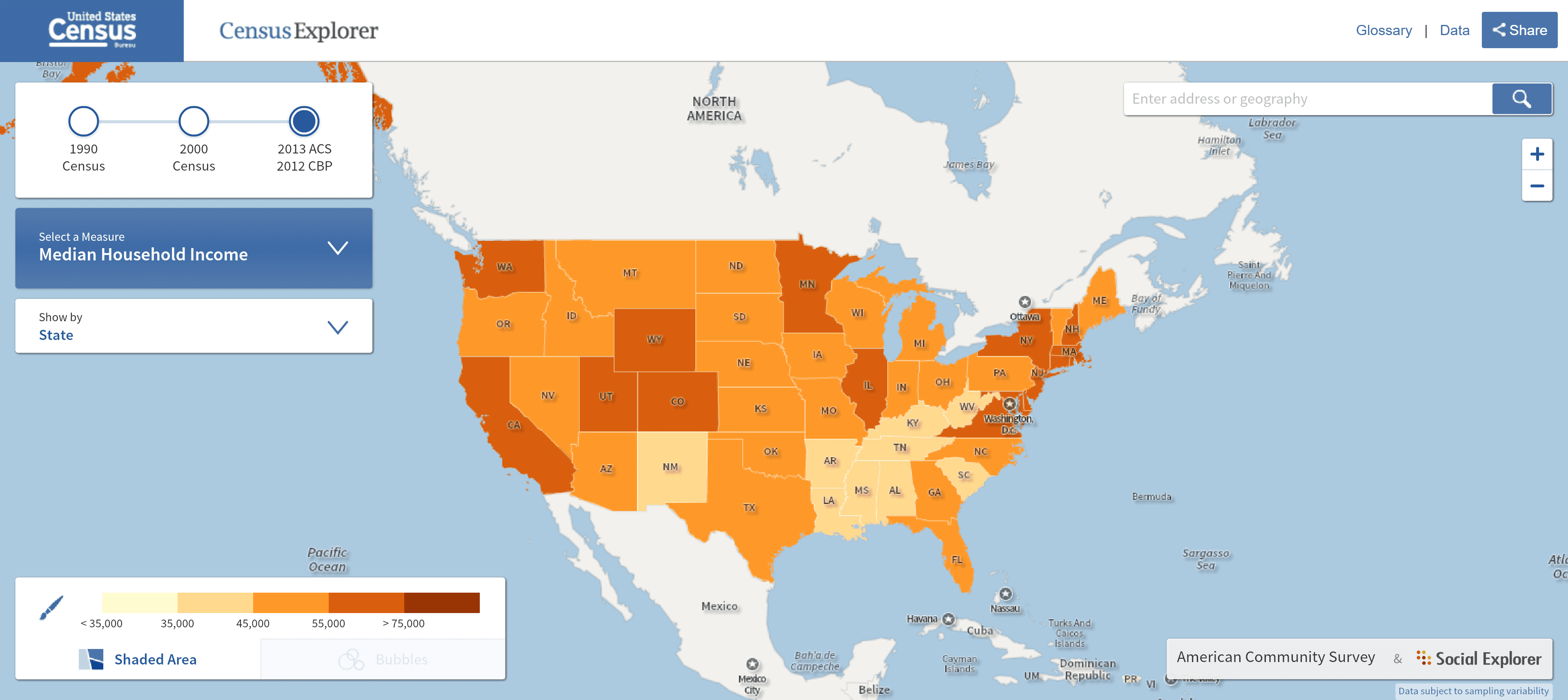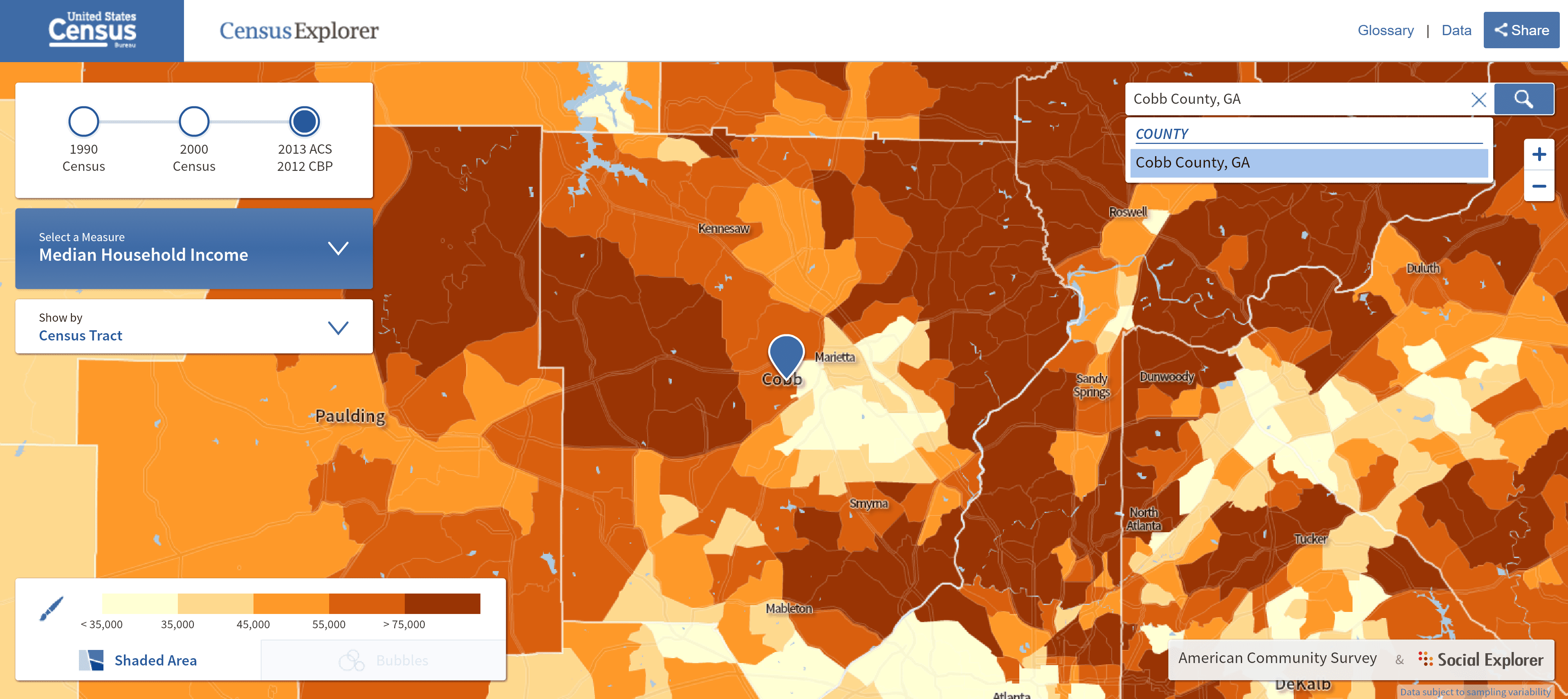Do you want to know how the income in your part of Smyrna compares to the median family income of other parts of the county? Or how much time the average commuter from Acworth spends on the road? What about the distribution of foreign-born residents within Cobb County? The census bureau has an easy-to-use tool to answer those questions and many others. Census Explorer is an interactive mapping tool with preset categories that can help you learn not only about your community as it is now, but the changes that have taken place between the 1990 census and the 2013 American Community Survey (the ACS is a survey between the major census reports).
You can get to the complete set of tools at the Census Explorer home page, but as an example of what it can do, take the following steps (I’ve included screenshots of what you should see below the list of steps):
- Go to https://www.census.gov/censusexplorer/censusexplorer.html
- In the search box in the upper right-hand corner search for “Cobb County, GA”
- If they aren’t on these settings already, hit the arrows on the pull-down boxes on the left and set “Select a measure” to “Median Household Income”, and set “Show by” to “Census Tract”
- You’ll now have a color-coded map showing median household incomes throughout the county
- Take your mouse pointer and hover it over different portions of the map. It will give you floating text boxes with the median household incomes for each census tract you point to.
- Use the “+” and “-” keys to zoom in or out. You can also rapidly double-click on a portion of the map to zoom in.
- Left click and drag the map around to find different parts of the county, including your own area.
- Using the “+” to zoom in will cause the map to put labels on the smaller streets, so you can pinpoint your neighborhood if you don’t know your census tract.
Here are the screenshots to help guide you through navigating around Census Explorer.
1. Go to https://www.census.gov/censusexplorer/censusexplorer.html
2. In the search box in the upper right-hand corner search for “Cobb County, GA”
When you search on “Cobb County”, you should see the following map:
3. If they aren’t on these settings already, hit the arrows on the pull-down boxes on the right and set “Select a measure” to “Median Household Income”, and set “Show by” to “Census Tract”
The screenshot above shows the correct settings
4. You’ll now have a color-coded map showing median household incomes throughout the county
5. Take your mouse pointer and hover it over different portions of the map. It will give you floating text boxes with the median household incomes for each census tract you point to.
Here’s an example of what you should see as you hover your mouse pointer. Note the little box with a census tract number and median income in the middle of the screen:
6. Use the “+” and “-” keys to zoom in or out. You can also rapidly double-click on a portion of the map to zoom in.
7. Left click and drag the map around to find different parts of the county, including your own area.
8. Using the “+” to zoom in will make the map label smaller streets, so you can pinpoint your neighborhood if you don’t know your census tract.
As an example of steps 6, 7, and 8, I’ve zoomed in on a section of Smyrna, and hovered over one of the streets to get the census tract and median income.
To explore other maps of data visit the Census Explorer home page at https://www.census.gov/censusexplorer/ Different maps have different options. For instance, the map that shows average retail wages only includes the data for the whole county, not by census tract. But all the maps are fun, educational, and useful to learn if you want to get an accurate grasp of what’s going on in your county and your neighborhood.